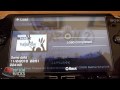How-To: Image Snow Leopard to a Hard Drive for Quick Install: "

Whether your hard drive has failed or your OS has become corrupt, you may occasionally have to reinstall the Mac OS. Fortunately, Apple does a beautiful job of making installing or reinstalling your operating system relatively painless compared to our Windows brethren. Unfortunately, it’s still a painfully slow process running off a DVD. Not to mention, optical media can get scratched easily (one of the reasons for the long install times is Apple’s optical media verification).
To solve this problem, I recommend backing up your Mac OS installation DVD to a hard drive. Doing so protects it and allows you to install the OS quickly, as well as run Disk Utility on your main drive or reset a password. I keep a hard drive with Leopard and Snow Leopard installers so I can reinstall or repair multiple OS versions easily.
Getting Started
To start, you’ll need a copy of Snow Leopard (or whatever OS version you want to install). Open Disk Utility, which is typically found in /Applications/Utilities. On the left-hand side you see your disk appear as “Mac OS X Install DVD.” Go ahead and click the New Image icon to make a copy of the DVD. Save the file at your preferred location (I have a Archive folder on my hard drive for installer disks).

Prepare the Drive
Now that you have a digital copy of your installer, the next step is to prepare the hard drive you will use for the restoration. In this example, I connected an old 160GB hard drive from my MacBook into an external case. I’m dividing this particular one into three partitions: one for Leopard, one for Snow Leopard, and one for other installers such as iLife. I could put Tiger on it, but I get few requests for that OS. Since I want this to boot Intel-based Macs, I’m going to click options and make sure GUID Partition is selected. I’m making the partitions 10GB, but you can choose any size above 8.5GB to play it safe. You could also use a USB flash drive, but those can be slow. I suggest sticking with a hard drive-based solution for speed reasons.


Restore the Image
After preparing your drive, you’ll need to restore the image to your hard drive partition. Click the Restore tab in Disk Utility. For Source, click Image… and choose that image you created earlier. For Destination, drag the partition you want to restore the OS to, then click “Restore.”
You might get an error saying, “Restore Failure: Could not find any scan information. The source image needs to imagescanned before it can be restored.” If you get this message, go ahead and go to the Images menu and choose “Scan Image for Restore.” Choose the disk image you are using as source. Now click Restore; it shouldn’t ask again.

In my example, I’ll do the same for the second partition and put Leopard on it. Both partitions will be named Mac OS X Install DVD. That can be confusing on boot, so I suggest you copy the icon from each installer CD and paste it onto the respective hard disk volumes. You’ll easily be able to tell from the icon alone which OS you are installing. If you hold down Option during the startup of your Mac, you’ll be presented with those icons as well so you know which installer will boot, and you can go ahead and install the Mac OS the normal way.



"










 Windows;
Windows;  Linux
Linux 

 Buying a flash unit can be expensive, but here’s a cheapskate alternative that will do the job, at least for a while. Plus, you’re recycling a disposable camera into something reusable, and saving all those bits from the landfill. Besides, once you use all of the flash out of one disposable camera, you can always build another one to replace it, and recycle the first one.
Buying a flash unit can be expensive, but here’s a cheapskate alternative that will do the job, at least for a while. Plus, you’re recycling a disposable camera into something reusable, and saving all those bits from the landfill. Besides, once you use all of the flash out of one disposable camera, you can always build another one to replace it, and recycle the first one.