Xmarks Shutting Down Soon: Here’s an Alternative: "
 Way back in March I told you about Xmarks, the bookmark sync and backup service. Unfortunately, the developers have announced that, due to loss of money and having found no interested buyers, it’s shutting down for good on Jan. 10, 2011, meaning all syncs will cease, and all backups will be lost. At least they were considerate enough to give a couple of months’ notice before pulling the plug; it gives everyone time to move over to alternative services.
Way back in March I told you about Xmarks, the bookmark sync and backup service. Unfortunately, the developers have announced that, due to loss of money and having found no interested buyers, it’s shutting down for good on Jan. 10, 2011, meaning all syncs will cease, and all backups will be lost. At least they were considerate enough to give a couple of months’ notice before pulling the plug; it gives everyone time to move over to alternative services.
The Xmarks developers offer alternatives, but the only one they can suggest for Safari users is Apple’s MobileMe service. As MobileMe costs $99 a year, subscribing just for the sake of syncing your Safari bookmarks is a bit costly. If you use any other browser, there are free alternatives such as Firefox Sync and Chrome Sync.
I’ve seen some weird and wacky ways of syncing Safari bookmarks, including emailing yourself every time you change your bookmarks, or simply “remember which bookmarks you’ve added and add them on the other machine(s),” neither of which are helpful. I’ve discovered a much more useful method involving Dropbox. It’s not as automatic as Xmarks was, but it gets the job done.
There are two ways of doing this: one uses a free download called SymbolicLinker, and the other uses Terminal.app. I’ll start by going through the steps for using SymbolicLinker, then I’ll talk about the Terminal method.
Using SymbolicLinker
- Download SymbolicLinker. It can be found on MacUpdate. It’s not an application, but a Service you can install, which adds a new option when you right-click an item in the Finder. To install it, simply double-click the SymbolicLinker.service icon.
- Get Dropbox. You can sign up for free. A free Dropbox account gives you 2GB of space. Obviously you can skip this step if you already have Dropbox.
- Quit Safari. Safari will get confused if you start messing around with its files while it’s still running.
- Create a ‘Bookmarks’ folder in Dropbox. It doesn’t matter what you call it, as long as you remember that it’s for your bookmarks.
- Move the Bookmarks file from Safari to Dropbox. The file is called Bookmarks.plist and is located in [your Home folder]>Library>Safari. Make sure you move it rather than copy it over.
- Create a symbolic link to the Bookmarks file. To do this, right-click Bookmarks.plist and choose Make Symbolic Link, which is the new option added by SymbolicLinker. Now drag the new file, ‘Bookmarks.plist symlink’, back to where you found the original file. Rename it back to ‘Bookmarks.plist’.
 You can now re-open Safari to check that all your bookmarks are still there and that they work properly. Next, repeat these steps on the other computers you want to keep in sync:
You can now re-open Safari to check that all your bookmarks are still there and that they work properly. Next, repeat these steps on the other computers you want to keep in sync:
- Download and install SymbolicLinker. Do this exactly the same way as before.
- Sync the computer with Dropbox. Make sure the new Bookmarks.plist file is completely downloaded before continuing.
- Quit Safari.
- Create a symbolic link to the Bookmarks.plist file in Dropbox. Delete the Bookmarks.plist file in Library>Safari and replace it with the symbolic link, again renaming it to simply ‘Bookmarks.plist’.
- Reopen Safari and check it works. It should work first time, but if it doesn’t, retry the steps, and make sure Bookmarks.plist has a capital ‘B’.
The Terminal Method
Using Terminal (Applications>Utilities>Terminal) achieves exactly the same thing, using the same method, but just doesn’t involve any downloads. For this example, I’m going to put the Bookmarks file into Dropbox>Safari, but it works for any folder. Just switch out the file paths in the Terminal.
- Create your folder in Dropbox. Again, doesn’t matter what you call it.
- Move the Bookmarks file into Dropbox. Once again, you need to make sure that you’re moving the file and not copying it, otherwise you get an error saying that the file already exists.
- Navigate to the Safari folder using Terminal. This can be done by typing (or copying and pasting):
cd ~/Library/Safari
- Create the symbolic link. Do this by entering the following into Terminal:
ln -s ~/Dropbox/Safari/Bookmarks.plist Bookmarks.plist
- Restart Safari.
The Problem
Unfortunately, the problem with changing the Bookmarks.plist directly is you have to quit and reopen Safari in order to update the bookmarks on each machine. It’s still definitely a lot easier than remembering the bookmarks you’ve got and adding them to your other machines manually. Also, it doesn’t cost $99 a year.
I’m sure that there are a whole bunch of other methods, perhaps using Automator or maybe another service similar to Xmarks, which accomplish the same task. If you know about any of those, please share below.
Related content from GigaOM Pro (sub req’d):



"
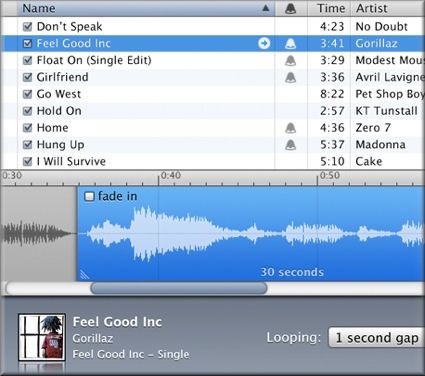
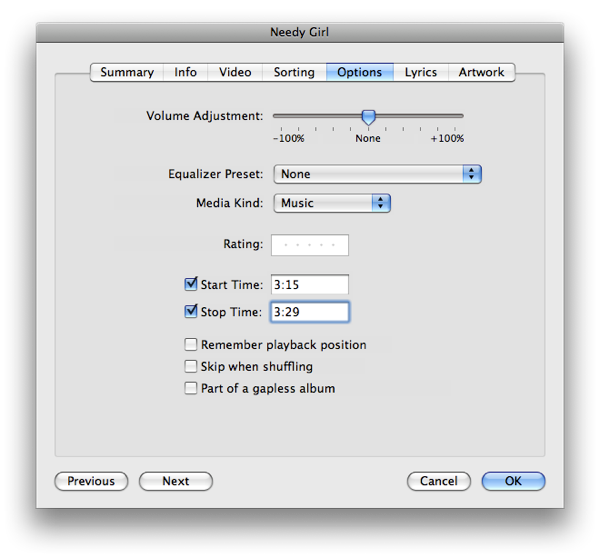



 Way back in March I
Way back in March I  You can now re-open Safari to check that all your bookmarks are still there and that they work properly. Next, repeat these steps on the other computers you want to keep in sync:
You can now re-open Safari to check that all your bookmarks are still there and that they work properly. Next, repeat these steps on the other computers you want to keep in sync:
